How to Remove a URL in Bing Webmaster Tools
John / 01 Oct 2023
It is the goal of every website owner to have their web pages indexed and ranked high in search engines (e.g. Google, Bing, etc.) as a source for organic traffic to the website.
However, there are instances where you may want to remove some pages of your website from appearing in search engine result pages (SERPs).
This could be due to but not limited to the following reasons:
- Outdated Content: When a web page contains outdated or inaccurate information, it can mislead users. Removing such URLs ensures that search engine users find relevant and up-to-date content.
- Content Consolidation: When you merge or consolidate web pages, you may want to remove the old URLs to avoid duplicate content issues.
- Privacy Concerns: If sensitive or personal information has inadvertently made its way onto your website, you should promptly remove the offending URL to protect individuals' privacy.
- Legal Compliance: In some cases, you may be required by law to remove specific content, such as copyrighted materials or defamatory content.
- Content Removal Requests: You may receive requests from individuals or organizations to remove specific URLs, which could be related to their privacy, safety, or reputation. Complying with such requests may be necessary.
Removing a URL from Bing Webmaster Tools
To remove a URL from Bing Webmaster Tools, follow these steps:
Step 1: Log in to your Bing Webmaster Tools account.
Step 2: If you have multiple websites in your account, select the website for which you want to remove a URL. You do this by selecting in the dropdown list at the top left.
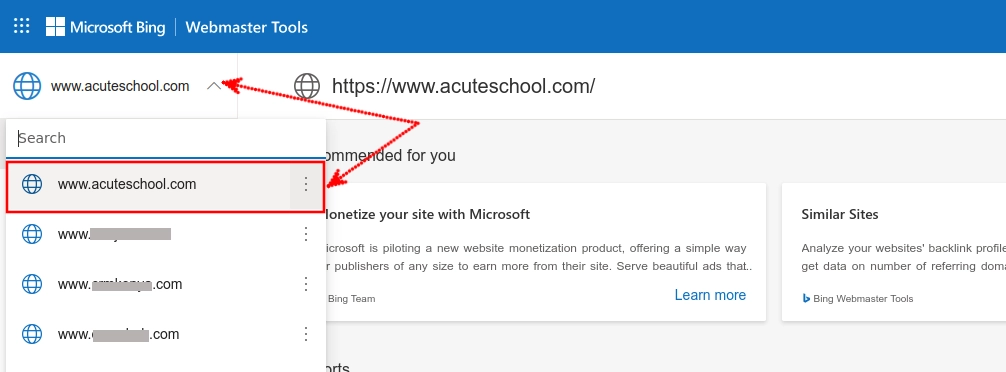
Step 3: Expand the "Configuration" section in the left menu and then click on the "Block URLs" option under it.
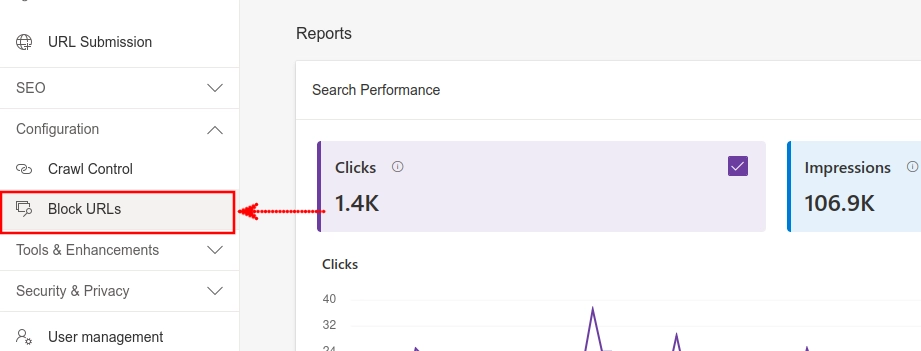
Step 4: Click on the "Add URL to block" button on the Block URLs page.
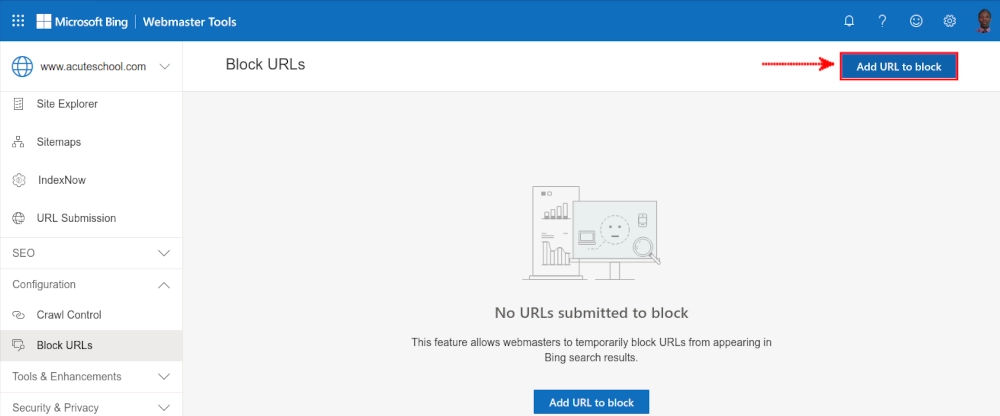
Step 5: In the URL field, Enter the URL of the page that you want to remove from Bing search results.
In the URL type field, the "Page" option is selected by default. This is the applicable option when you want to block a specific URL, i.e., a single web page. However, if you wish to block an entire directory on your website, i.e., multiple pages whose URLs start with the provided prefix (in the URL field), then choose the "Directory" option.
The Block type option allows you to specify whether you want to block the URL and its cached version, or just the cached version. The "URL & Cache" option blocks both the URL and its cached version while the "Cache only" option blocks only the cached version of the URL.
Click on the "Submit" button.

You will get a success message that the block request has been added successfully for 90 days.
This means that the page/URL will not appear in the Bing search results for a period of 90 days. If you will not have removed the page or document with that URL from your website within 90 days, it will reappear in the Bing search results after the period.
You can always block the URL as many times again if the duration expires. However, if you don't need the page anymore on the site, the best thing is to get rid of it even as you block it on Bing.
If you want to remove the block and get the page back into Bing search results before the 90-day period is over, just click on the 3-dots icon at the right column of the URL record in the "Block URL details" table, and then on the "Delete" option.
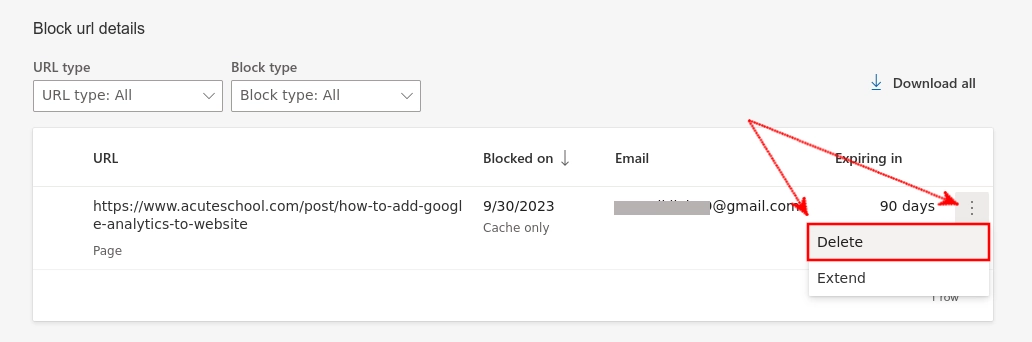
On the other hand, you can click on the "Extend" option if you want to extend the block period.
Note:
- You can only remove URLs that are under your control, i.e., on a website that is integrated into your Microsoft Bing Webmaster account.
- Removing a URL from Bing will not prevent it from appearing in other search engines.
Another method to prevent pages from being indexed by search engines is by using the noindex meta tag. This tag tells search engine bots not to index the page. You do this by adding the following line of code in the <head> section of the page's HTML code.
<meta name="robots" content="noindex">