How to Remove Website from Google Search Console
John / 05 Oct 2023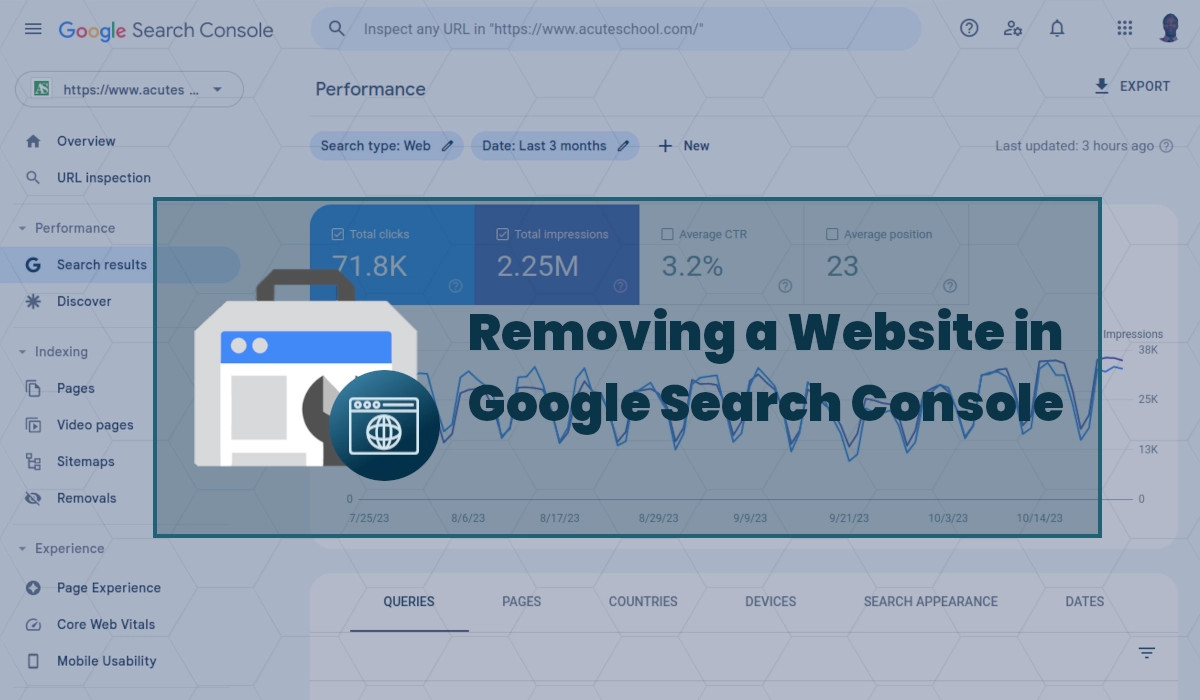
Google Search Console (GSC) is a powerful tool that helps website owners monitor their site's presence and performance in Google's search results.
However, you may in some instances want to remove a website from Google Search Console for various reasons. By removing a website, it will get delisted from your GSC account and you will no longer be able to manage or monitor its performance on Google search.
It's important to note that removing a site from GSC does not remove it from Google's search results; it only disconnects it from the Search Console platform. The website will continue appearing in Google's search results as long as it is indexed by Google's search engine.
In this article, I will take you through the step-by-step procedure of removing a website from your Google Search Console account.
Reasons to Remove a Website from Google Search Console
Here are some of the common reasons that may necessitate one to remove a website from Google Search Console:
- Change of Ownership: If you've sold a website to someone else, you no longer need to manage or monitor it and thus should remove it from your Search Console account to give the new owner control over its performance data and settings.
- Rebranding: When you rebrand your website and change its domain name, you will need to remove the old domain from Google Search Console and add the new one to ensure accurate data tracking.
- No Longer Managing the Website: If you are no longer responsible for maintaining or optimizing a particular website, removing it from your Search Console account makes sense.
Removing a Website from Google Search Console
Below is a step-by-step guide to removing a website from Google Search Console:
Step 1: Sign into Google Search Console
Go to https://search.google.com/search-console/ and sign in with your Google account credentials.
Step 2: Select the Property
On your GSC account home page, select the property (website) you want to remove from the dropdown menu in the top left corner of the page.
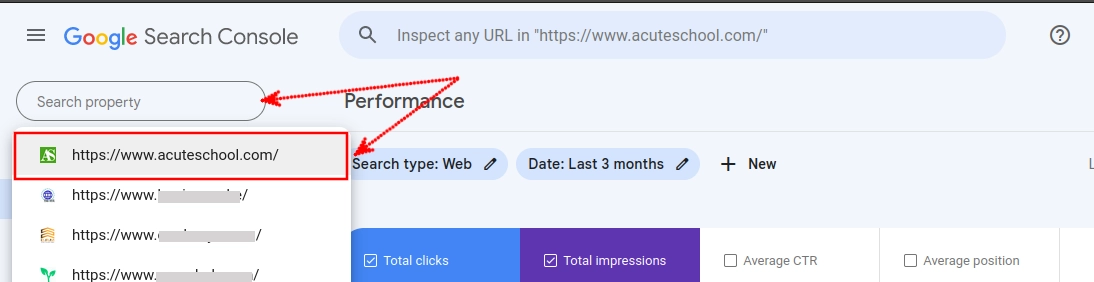
Step 3: Navigate to Settings
Click on the "Settings" option in the left-side navigation menu.
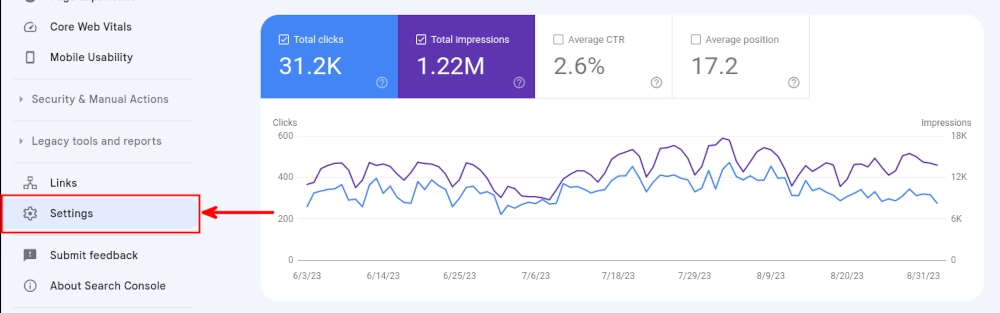
Step 4: Click on Remove Property
Scroll down to the bottom of the Settings page and then click on the "Remove property" button under the "About" section.
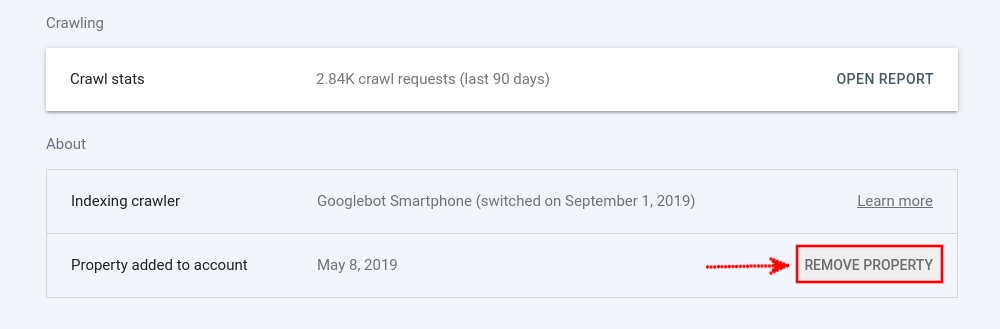
Step 5: Confirm Removal
You will be prompted via a pop-up modal to confirm your decision to remove the property. Click on the "Remove Property" button if you're sure about this action.
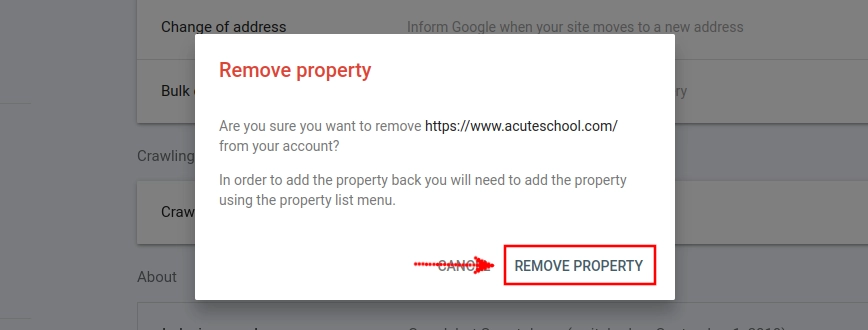
The property will automatically disappear from the property list dropdown menu in your Google Search Console account.
After this, you will no longer be able to manage or monitor the removed website's performance on Google search unless you add it again.
Important things to keep in mind
- Removing a property from Google Search Console does not affect your website's presence in Google's search results. It only disconnects it from the Search Console platform.
- If you remove your website from Google Search Console and then later decide to add it back, you will need to go through the verification process again as you did when adding it for the first time.
- If you are the verified owner of a website and you remove it from Google Search Console, all users of the website in Google Search Console will lose access to the property.
Conclusion
While Google Search Console is an essential tool for monitoring and reporting your website's performance on the Google Search engine, you may want to remove your website from it in some instances.
Whether you're transferring ownership, rebranding, or simply no longer managing a website, the process is straightforward.
By following the step-by-step guide provided in this article, you can easily remove a website from your Google Search Console account.
