Microsoft Clarity Integration with Google Analytics
John / Updated on 04 Nov 2023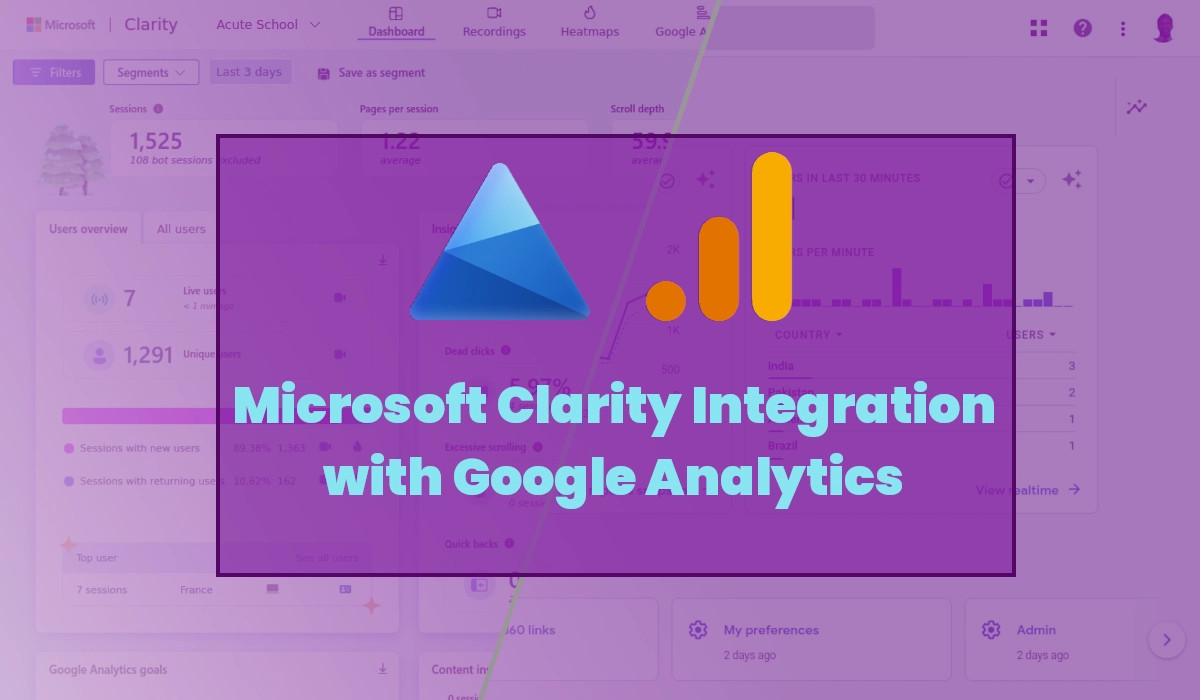
Google Analytics is the most widely used web analytics platform that provides in-depth data on website traffic data (such as sources, user demographics, and conversions).
On the other hand, Microsoft Clarity is a powerful user behavior analytics tool that allows website owners to gain valuable insights into how users interact with their websites on a visual level.
Integrating both Clarity and Google Analytics on your website can help you get the best of both tools with a holistic view of your website's performance and user experience.
After adding them both to your website, Microsoft Clarity allows integration with Google Analytics. This enables you to access Google Analytics stats within Microsoft Clarity.
In this article, I will take you through the step-by-step process of integrating Microsoft Clarity with Google Analytics.
Integrating Microsoft Clarity with Google Analytics
Before this step, you need to have installed/integrated Microsoft Clarity and Google Analytics into your website and have administrator access to both accounts.
To integrate Clarity with Google Analytics, follow these steps:
Step 1: Sign in to Microsoft Clarity
Sign in to your Clarity account via https://clarity.microsoft.com.
Step 2: Select the Project
Select the project (website) that you want to integrate with Google Analytics via the dropdown at the top left side of the page.
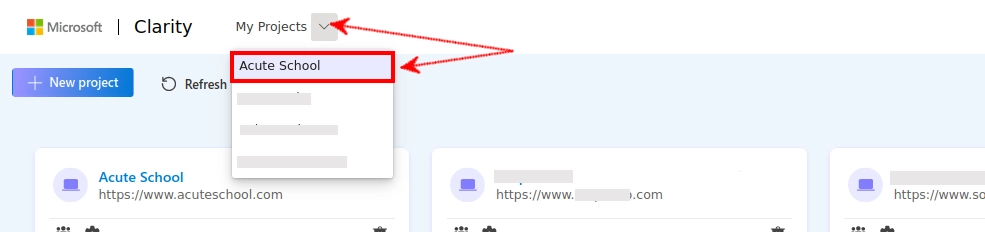
Step 3: Navigate to the Setup page
Once you have selected the project, open the "Settings" tab at the top of the page, then click on the "Setup" option in the left menu.
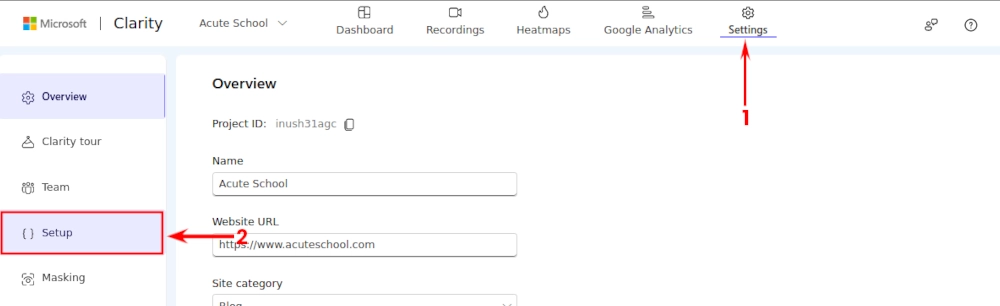
Step 4: Start Google Analytics integration
On the Setup page, you will see the option to connect the selected project to your Google Analytics account. Click on the "Get started" button to begin the setup process.
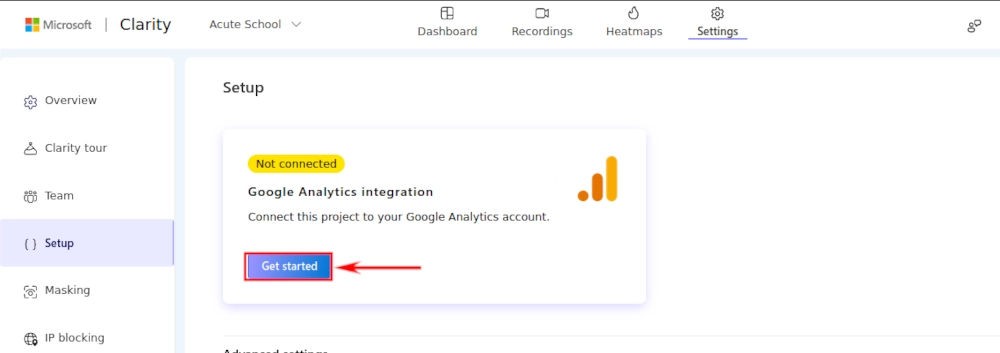
Step 5: Sign in with Google
You will be redirected to sign in with Google. Log in with your Google account associated with the Google Analytics account that you want to integrate.
If you are already logged in to your Google account(s) in your web browser, just click on the account associated with Analytics from the list, or on the "User another account" option if you are not logged in to that account.
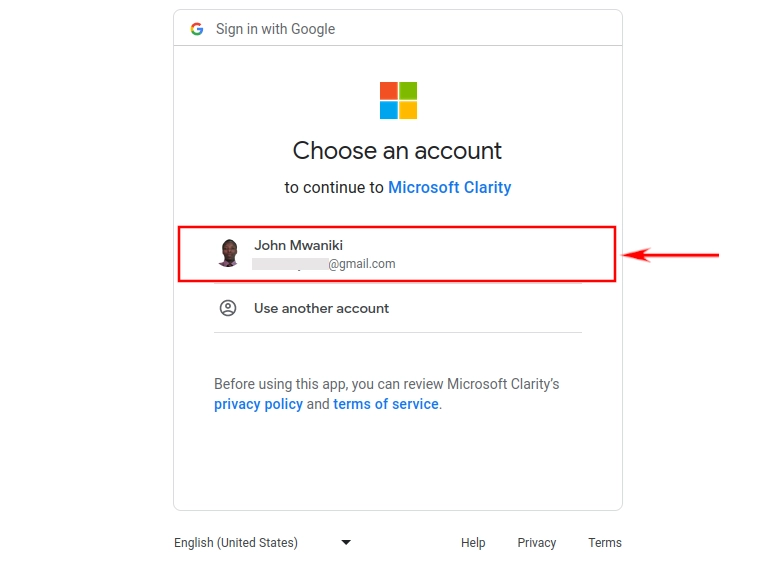
Step 6: Allow Clarity to Access your Google Account
Once logged in to your Google account, you will be notified that Microsoft Clarity wants access to your Google Account. Allow access by clicking on the "Continue" button at the bottom.
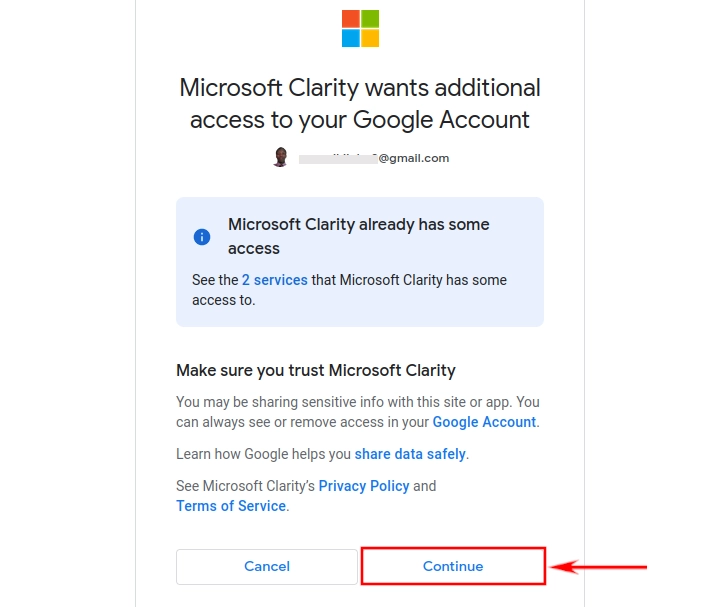
Step 7: Select the Site
You will be redirected back to the Clarity setup page. You will be required to select a website from your Google Analytics account that you want to connect with the project in Microsoft Clarity. Select it from the dropdown options and click on the "Save" button.
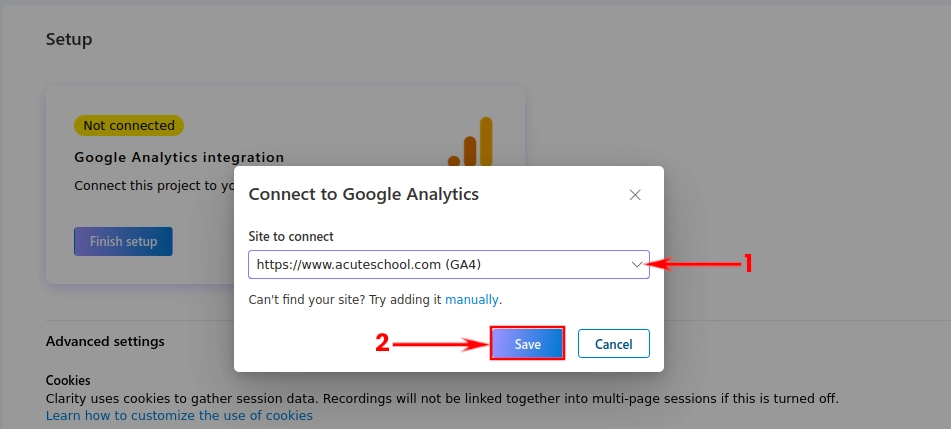
The integration will automatically be completed for you and a "Google Analytics" tab will be added in the top menu.
Viewing Google Analytics Data in Microsoft Clarity
To view data from Google Analytics within your Microsoft Clarity account, navigate to the "Google Analytics" tab in the top menu.
Among the Analytics data you can view include:
- Number of sessions
- Average session duration
- Traffic channels
- Source/medium
- Popular pages
- Sessions by country
- Sessions by device
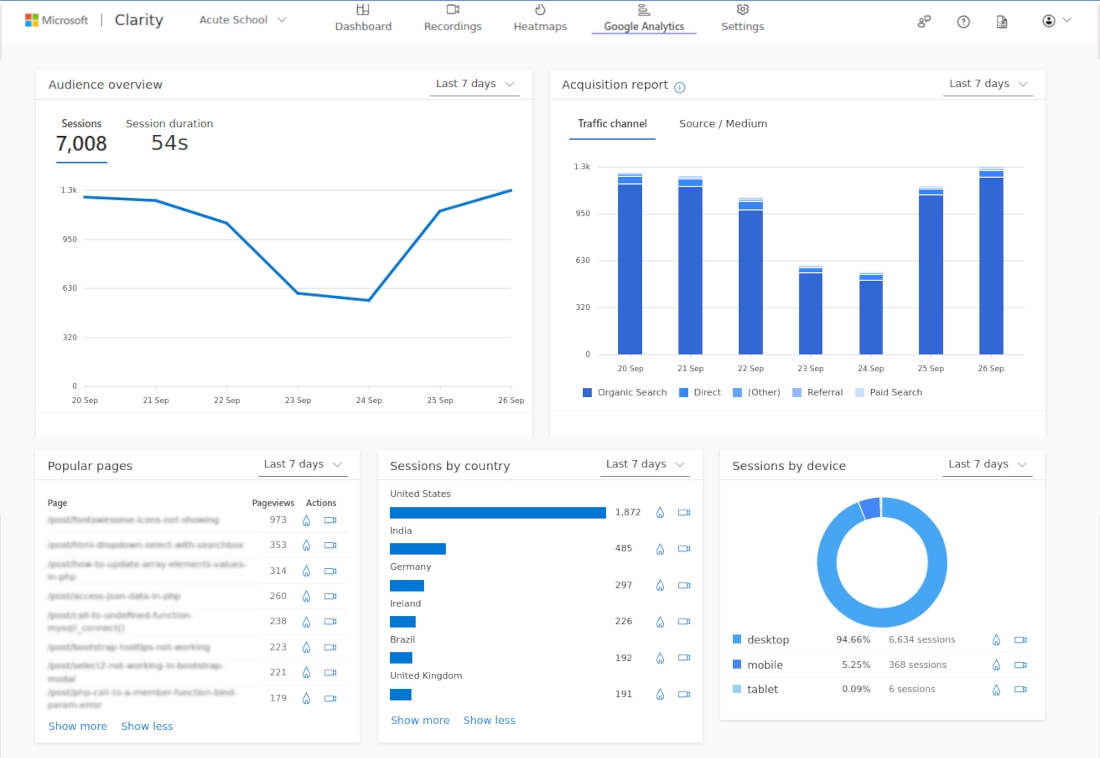
That's it!
Now you know how to integrate Google Analytics into your Microsoft Clarity account.
