How to Add a User to Google Search Console
John / 05 Sep 2023
Google Search Console is an invaluable tool for website owners and digital marketers, offering insights into how Google's search engine interacts with your website.
To effectively manage and utilize this powerful platform, you may need to grant access to various individuals or teams.
In this article, I will guide you through the process of adding a user to Google Search Console.
Understanding User Roles in Google Search Console
Before delving into the steps to add a user, it's important to understand who a user is in the context of Google Search Console and the types of users that exist.
A user is an individual or entity that is given access to a specific property (website) within Google Search Console. These users fall into three main categories:
- Owner: Owners have full control over a property. They can add or remove users, modify settings, and access all data and reports. The default user (the one who adds the property to GSC) has this role. It's crucial to exercise caution when assigning owner status since they have the power to make significant changes to your property.
- Full User: Full users have extensive access and can view all data, reports, and settings for a property. They can't add or remove other users, but they can make changes to the property's configuration. This role is suitable for team members responsible for website optimization.
- Restricted User: Restricted users have limited access to specific reports and data within a property. You can tailor their access by granting permission to view only certain sections of your website data. This role is ideal for external partners or clients who need insights into specific aspects of your site's performance.
Reasons for Adding Users to Google Search Console
There are several reasons why you might want to add a user to your Google Search Console property:
- Collaboration: If you work with multiple team members or agencies on your website's SEO and performance, adding them as users allows for seamless collaboration. This ensures that everyone can access and analyze critical data.
- Delegation: By granting access to specific users, you can delegate responsibilities. For instance, you might want your web developer to have access to the URL Inspection tool, while your content manager focuses on content performance.
- Transparency: Adding users is a way to provide transparency to clients, stakeholders, or partners. It enables them to monitor the progress of SEO efforts and gauge the impact of changes made to the website.
Adding a User to a Google Search Console Property
Now that you understand what type of users exist and why you may want to add one, let's walk through the step-by-step process of adding a user to a property in Google Search Console:
Step 1: Access Google Search Console
Log in to your Google Search Console account via https://search.google.com/search-console/.
Step 2: Select the Property
Select the property (website) to which you want to add a user. You do so via the dropdown options at the top left corner of the page.
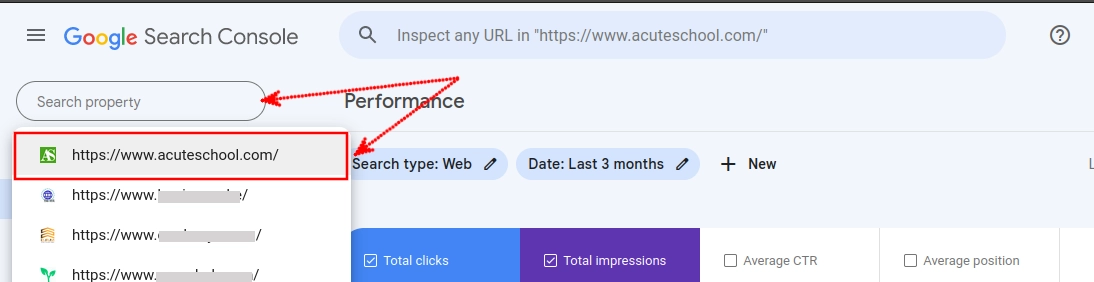
Step 3: Navigate to Settings
In the left sidebar menu, scroll down and click on the "Settings" option.
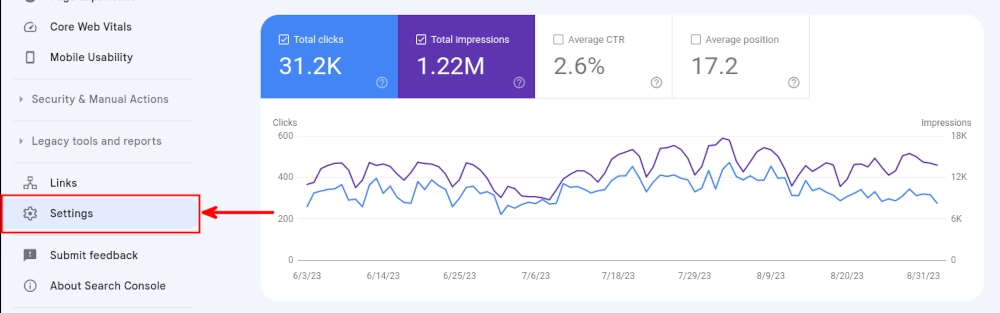
Step 4: Open User & Permissions
Click on the "Users & Permissions" option under the General Settings section of the "Settings" page.
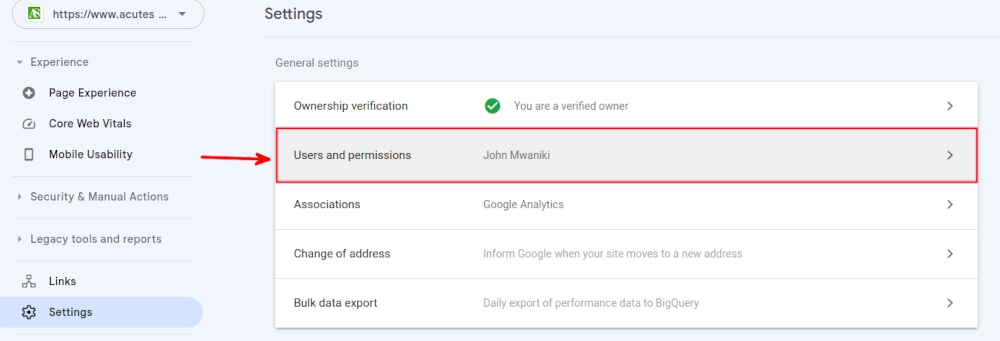
Step 5: Add a New User
Click on the "+ADD USER" button.
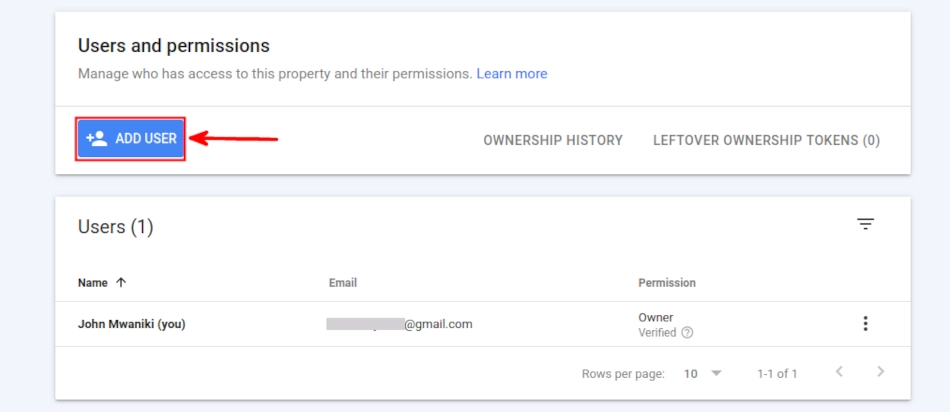
Step 6: Enter User Details
Enter the email address of the user you want to add. Make sure to choose the appropriate role: Owner, Full user, or Restricted user. Then click on the "ADD" button.
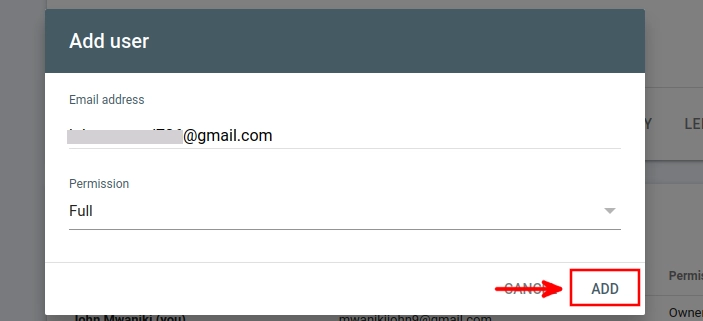
This will add the user with the assigned role. If the user logs in to their Google account and then opens https://search.google.com/search-console/, they will be able to view the property under their Google Search Console account.
The user details will also be listed under the "Users" section of their "Users and Permissions" page.
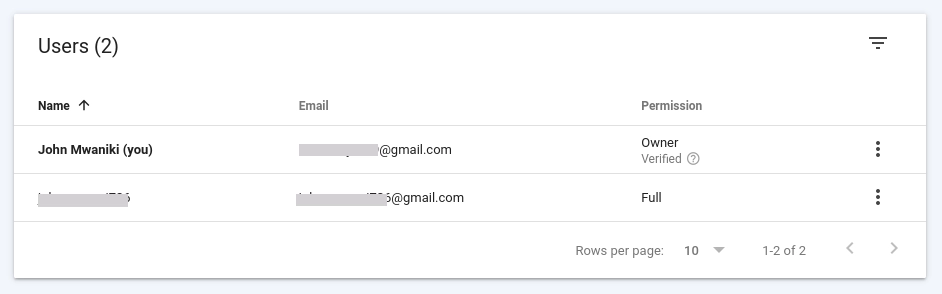
You can change the user permissions/roles or remove access to the property at any time by clicking on the 3 dots menu on the user record. It's very important to take caution when designating someone as an owner, as they will have full control over the property.
That is how you add and manage users in Google Search Console.
